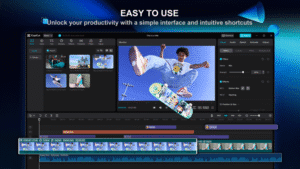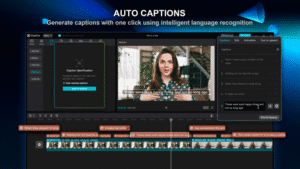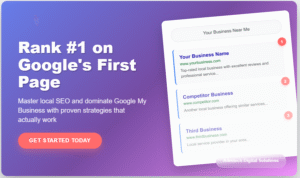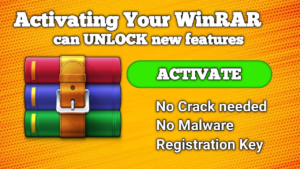In today’s digital world, video editing has become essential for content creators, marketers, and social media enthusiasts. CapCut is one of the most popular free video editing tools, but some PC users often struggle to access it, especially when it is restricted in their region. Many people think they need a paid VPN or premium plugin to unlock CapCut on PC, but that’s not true.
In this article, we’ll show you how you can use CapCut on PC without any paid VPN or plugin – using free tools and in-built Windows features.
What is CapCut?
CapCut is a free, user-friendly video editing software developed by ByteDance, the parent company of TikTok. It is widely used for making short videos, professional edits, and social media content.
Key Features of CapCut:
-
Easy drag-and-drop interface
-
Free templates for quick editing
-
Built-in text animations and effects
-
High-quality export options
-
No watermark on exported videos (for PC version)
CapCut is loved for its simple interface and powerful editing capabilities. It works well for both beginners and professional editors who want to create engaging videos quickly.
Why CapCut is Sometimes Blocked on PC?
CapCut’s web version or PC application is region-locked in some countries. When you try to access it, you may see an error message like “Service not available in your region.”
Many users think the only solution is using premium VPNs like NordVPN, ExpressVPN, or paid browser plugins. But you can easily bypass this restriction without spending money, using Windows’ free VPN features.
How to Download CapCut for PC (Safe and Free)
You can download the CapCut official desktop version from the official website:
👉 CapCut for PC – Official Download
Make sure to always download from official sources to keep your PC safe from viruses or fake applications.
How to Use Free VPN Without Paid Tools (Step-by-Step Guide)
You don’t need to buy any VPN software. Windows has a built-in VPN client that you can configure easily. Here’s how you can do it:
Step 1: Get Free VPN Server Details
Go to 👉 VPNBook – Free VPN
Choose a USA server from the list. It usually looks like this:
- Server:
us1.vpnbook.comor US178.vpnbook.com -
Username: Provided on the website Like : Username: vpnbook
-
Password: Updated regularly on VPNBook homepage ‘s PPTP
Step 2: Configure Windows Built-in VPN
-
Go to Settings > Network & Internet > VPN
-
Click Add a VPN connection
-
VPN Provider: Windows (built-in)
-
Connection Name: Any name (Example: Free USA VPN)
-
Server Name or Address: Enter VPNBook’s server (Example: us1.vpnbook.com)
-
VPN Type: PPTP (if supported) or L2TP/IPSec with pre-shared key:
vpn(check VPNBook instructions) -
Enter the Username and Password from VPNBook site
Click Save.
Step 3: Connect to VPN
Go to your VPN connections in Windows and click Connect.
Once connected, your IP will show as USA location.
Step 4: Open CapCut on PC
Now, you can open CapCut website or PC app, and it will work smoothly.
You can now:
-
Import videos
-
Use all editing features
-
Export your video without restrictions
No need for paid VPNs, browser extensions, or third-party plugins.
Quick Tips for Smooth Use
-
Always update the VPN password from VPNBook site. They change it every few days.
-
Use a stable internet connection to avoid VPN disconnections.
-
For higher speeds, try switching between VPNBook’s US servers.
Conclusion
You don’t have to buy costly VPNs to enjoy CapCut on your PC. Using Windows built-in VPN settings and free VPN servers from VPNBook is a simple, cost-effective solution.
Whether you are a content creator, social media manager, or just someone who loves video editing – this method can help you access CapCut safely, quickly, and without spending a single rupee.
Start editing your videos today with CapCut on your PC without any paid VPN or plugin!